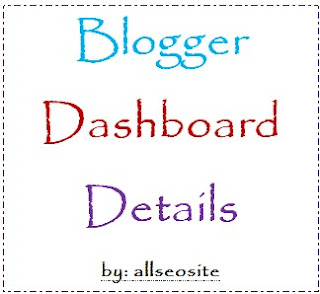 |
| Blogger Dashboard Details |
Hello Guys
Thanks for continue with us. Today i'll tell details for Blogger Dashboard. Previous post we have seen that How to start Blogging with Blogger for Beginner.
OK no another talking will go to our today's post.
Step-1: Sign in to your Google account for access your blogger Dashboard. (learn How to sign in to Google?)
Step-2: Go to www.blogger.com. Now here you can see your blog list. Then by clicking select your any blog. Then now you can see your blog dashboard.
Blogger Dashboard Details
1) New post: If you want to create a new post to your blog, then click to the New post button. When you click to the New post button, then open a new post editor. Where you can write a new post.
2) Posts: By clicking Posts you can see your all post. like Published, Unpublished, Drafts. You can find your by labels (Label means category). Click to the All labels on the top right on your browser, and select your label and see your all blog for your selected label.
3) Pages: See your blog page under page tab. If you want to create a new page for your blog, click Pages tab and click New page to create a new page, then open a new page editor. Where you can create a new page. (Learn what's different page and post?)
4) Comments: If you want to see your blog comments then click Comments and see all comments on your blog. If you want any comment wait for a admin approval then you can see on Comments tab sub menu Awaiting Moderation. Where you can see all comments which need to a admin approval. (Learn How to moderate/control my bloggers comment? )
5) Google+: Its most important for your blog post. Because if want to share a post after posting automatically on Google+ timeline then you will need to Google+ button. Click to Google+ button and check Automatically share after posting. Nice, now your post automatically post on your Google+ timeline and you can get many visitors from Google+.
6) Stats: It's your blog Stats. That means when you want to learn how many user visit to your blog? where do they come from? Which post seen by visitor? What's your traffic source that means your visitors come from which website? And you can learn Audience. Audience means Which country comes from your visitors?
7) Earnings: Earnings tab will be full active when you can get an approval Adsense account. If you have approval Adsense account then you can see your Account ID and Publisher ID. And then you can control your Adsense ad.
8) Campaigns: Campaigns means if you want to promote your blog or website by Google adword, then you can use this tab, for control your ad on Google.
9) Layout: Layout is most important for your blog design, looking. You can control your blog design, changing your blog, adding gadget, html/JavaScript and more feature using Layout menu. (Learn How to use blogger template layout perfectly?)
You can also visit for more details Layout menu
How to change my blog favicon icon on blogger?
How to add a new gadget on blogger?10) Template: The most important menu for your blog. You can customize, change or edit your blog template using this menu
You can also visit for more details Template menu
How to change template blogger?
How to edit blogger template?
How to add css on blogger template?
11) Settings: Another most important menu for blogger blog. Where you can change or add your blog title, description. You change your blog address from here. You can control your blog post on your blog home page from here. You can change your date time zone, post comment handling (see How to moderate/control blogger comment?).
You can also visit for more details Settings menu
How to change my blog title and description on blogger?
How to moderate/control blogger comment?
If you have any problem or question or suggestion please comment fill free below the comment box.
Thanks
Sahriar Ahmed

Please don't spam comment. Your feedback is our motivation. EmoticonEmoticon